Star Analyzer can be used with most any web browser on most any Computer, Laptop, or Tablet
You can run Star Analyzer on most any Computer, Laptop, or Tablet using most any modern web browser such as Chrome, Edge, FireFox, and Opera.
Click here for more information on using Star Analyzer with various web browsers.
Star Analyzer can be used for both On-line and Off-line data access on Computers and Laptops
If you are using a Windows or Mac computer or laptop, Star Analyzer can be installed as a Web App that allows you to work from your computer in any location, with or without being connected to the web.
When you are connected to the web, the Star Analyzer web app stores your data in the cloud and keeps a local copy on your computer or laptop. When you are not connected to the web, any data you change while off-line will be synchronized with your on-line data the next time you are on-line and start Star Anlayzer.
Installing Star Analyzer as a Web App using a Chrome browser
You can install Star Analyzer as a web app using either the Chrome or Edge web browser, but Chrome makes it much easier. So, if you want to run Star Analyzer both on-line and off-line, please dowload and install a free copy Chrome on your computer and follow these instructions:
1. Start Star Analyzer by going to www.StarAnalyzer.com/run on your Chrome browser.
After Star Analyzer starts up, you will see the following image at the upper-right of the screen. Click the icon pointed to by the red arrow.
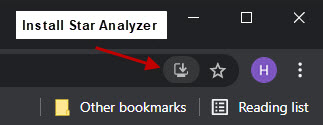
2. When you see this next image, click the Install button to install Star Analyzer.
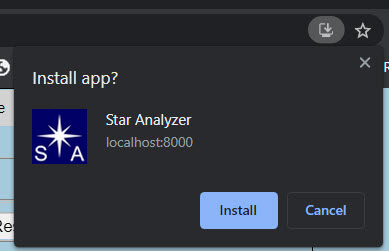
3. The Star Analyzer main screen will now show up. Close Star Analyzer and close Chrome.
On your computer's desktop you will now see this Star Analyzer Icon.
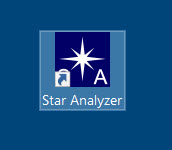
4. Double-click this desktop icon to run Star Analyzer whether you are connected to the web or not.
5. Another Star Analyzer icon is also avaible. You can open Chrome and click the Apps icon at upper-left of the screen, where you will see a Star Analyzer icon. Both icons work the same way, they are just found in two different locations.
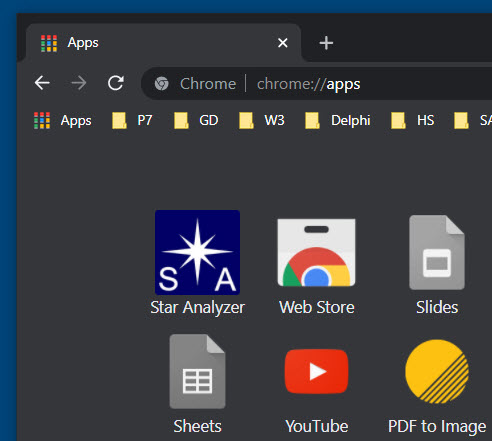
8. If you ever want to uninstall the Star Analyzer web app,
this is how you do it.
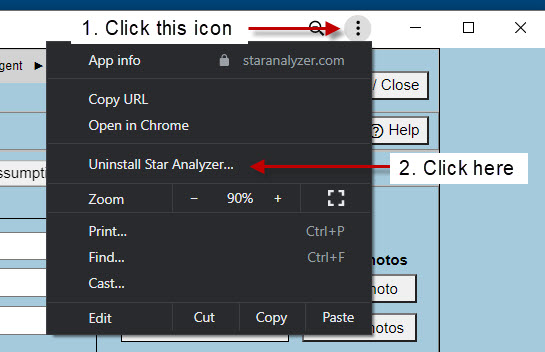
8. Continued: If you check the "Also Clear" box, you will remove not only the Star Analyzer web app icon from your desktop, but you will also remove the Star Analyzer unlock code from the computer.
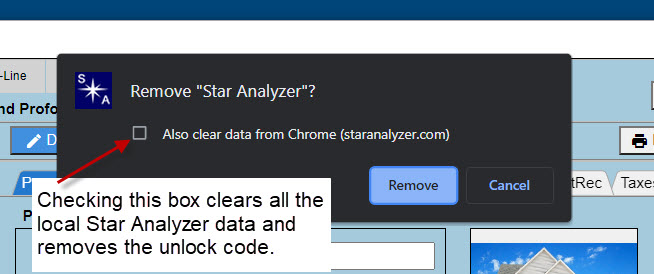
Running Star Analyzer On-Line and Off-Line
After you have installed Star Analyzer as a web app, you will need to set Star Analyzer to run both OnLline and Off-Line, start up Star Analyzer.
1.Click the Agent Menu at the top of the screen.
2. Click the "Set On-Line / Off-Line" menu.
3. Click "Set Star Analyzer to run both on-line and off-line". Clicking this button copies all your on-line data to your compter's local database.
4. Look at the upper-left of the program and you will now see the Star Analyzer Version. Next to the version you will see your name, and finally the word "On-Line", which tells you that you are running on-line and that Star Analyzer is set to run both On-Line and Off-Line'. The word On-Line will switch to Off-Line when you are not connected to the web.
5. If you are not connected to the web, and start Star Analyzer using the desktop icon, you will be seeing your local data, and changes made to your local data will be automatically synchronized with your on-line data the next time you start up Star Analyzer when connected to the web.
6. Always close the program by clicking the Close menu and then Close the Program. This is necessary to save your data properly in On-Line / Off-Line mode.
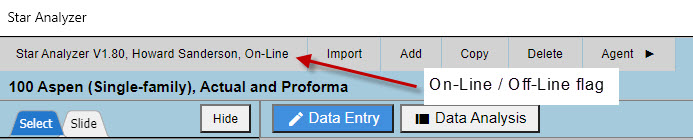
Star Analyzer Help
If you need help with Star Analyzer, you can call (509) 460-8669 or send and email to Howard@StarAnalyzer.com